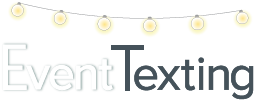Imagine this wedding day scenario, you’re at the ceremony location watching the time and waiting for the groom and groomsmen to arrive. They’re at a hotel about 15 minutes away and set to be picked up by a transportation company and brought to the ceremony location. Time is ticking by and you’re wondering why they aren’t here when you receive a text from the driver saying he can’t get to the pickup location where they’re currently waiting because it’s been temporarily blocked off by construction. He says he will need to drive the city block and pick them up at the west entrance of the hotel.
You immediately call the cell numbers of the Best Man and Father of the Groom to alert them. You ring both numbers multiple times to no avail. Frustration sets in and you’re trying to figure out what to do.
This happened to me and I ended up having to call the front desk of the hotel and ask them to send someone to let them know of the change. This put them behind in arrival and while the wedding was still a success, wouldn’t have been amazing if at that moment I could have sent an SMS group text in real-time to all of them in a matter of seconds right from my cell phone to theirs? So much time would have been saved!
Because I know that most of them were probably looking at their cell phones. One or more of the groomsmen would have seen the text alert, especially if I had given them a heads up to be watching out for important text updates ahead of time.
This was one of many wedding day situations I found myself in which in turn prompted me to seek out a better way to communicate. There’s no doubt in my mind that you’ve had a similar experience. Now moving forward you can use EventTexting to solve those communication problems and so much more! I promise once you start planning with it you won’t ever want to plan without it!
Sign-up for one of our plans, follow the steps below to set up a wedding or event. We are also available to set up a phone call or a complimentary demo to help you get started!
Step 1: Set up your Groups
Before you can do anything you need to set up your groups for each wedding. From the left navigation panel, select Contacts, and click on the Groups tab at the top of the page as seen below. To create a group select Create Group. Enter your group(s) and optional description then save it by clicking Create this Group.
Let’s say you are planning a wedding for Sarah Smith and Jonathan Harris. Set up four groups and name them using a last name and abbreviations. Group 1 for the guests, Group 2 for the Bride and Bridesmaids, Group 3 for the Groom and Groomsmen, and Group 4 for the Vendors.
Examples:
HarrisALL for the guests
HarrisBM for the bride and bridesmaids
HarrisGM for the groom and groomsmen
HarrisVen for their wedding vendors. 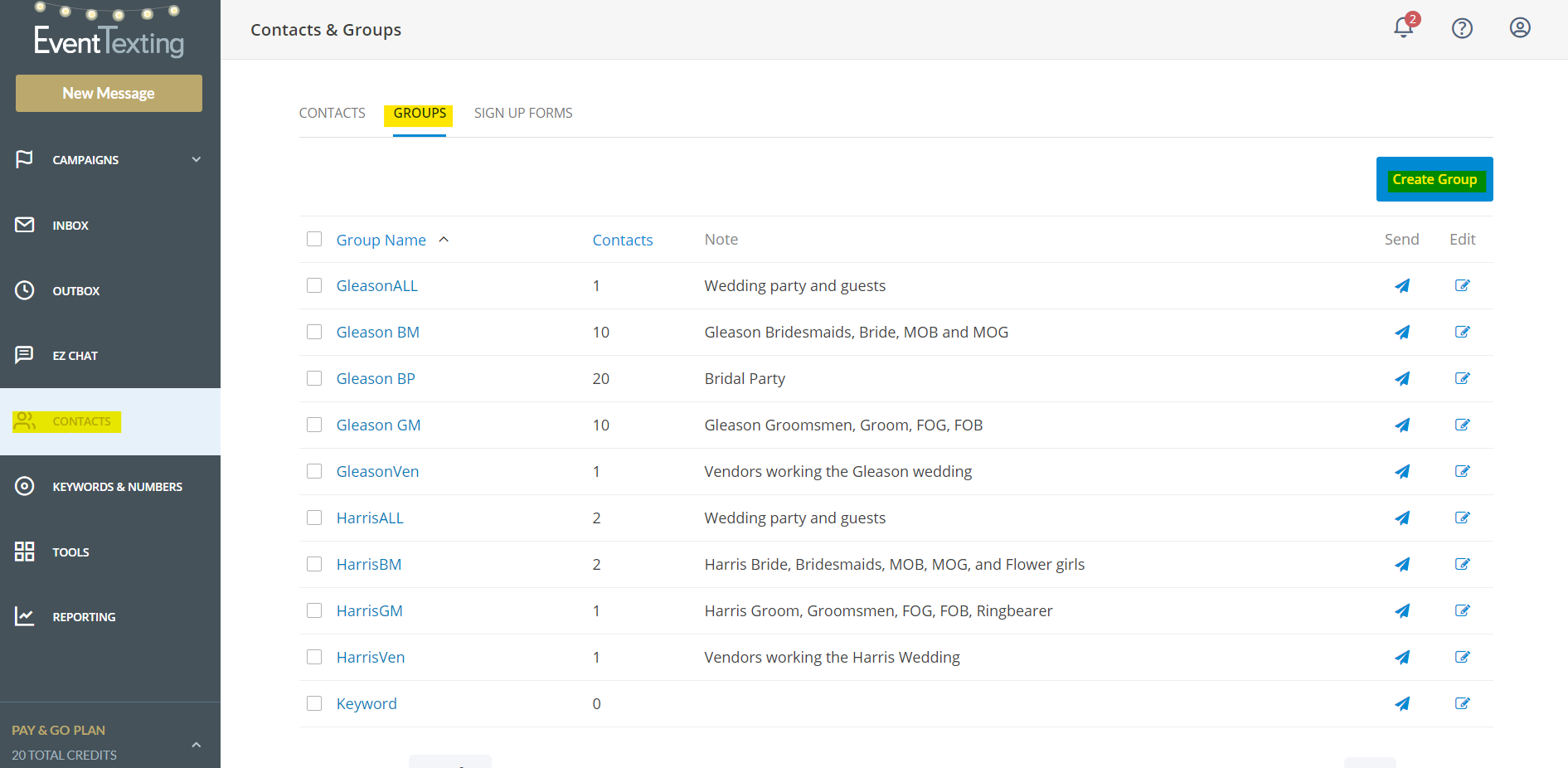
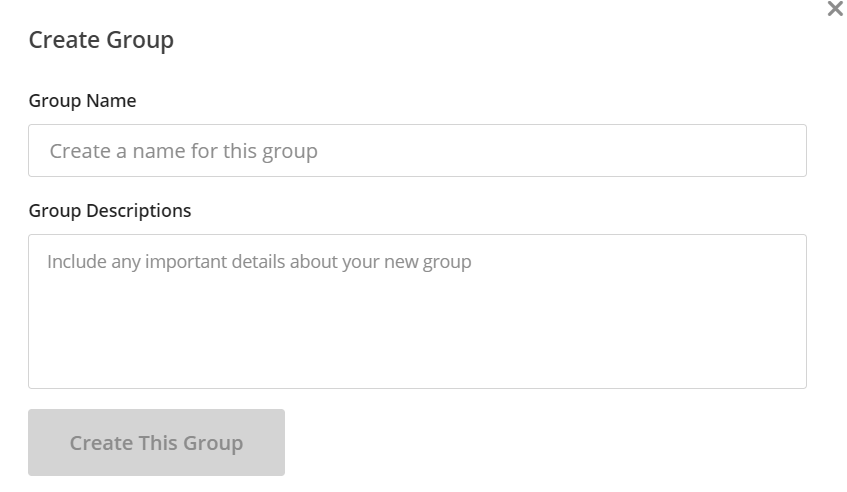
Note: Groups are unlimited and you can cancel and create new groups anytime. When the wedding is over you can delete the groups created. Group names must be 12 characters or less with no spaces. We have a built-in feature that ensures a contact only receives a text message once even if they’re in multiple groups.
Step 2: Choose a wedding or event Keyword
Each wedding or event you plan will require its own Keyword. Keeping with our wedding example for Sarah Smith and Jonathan Harris, you chose to use SJWED for the Keyword. To set up their Keyword locate the Keywords and Numbers tab on the left navigation panel of your dashboard. 
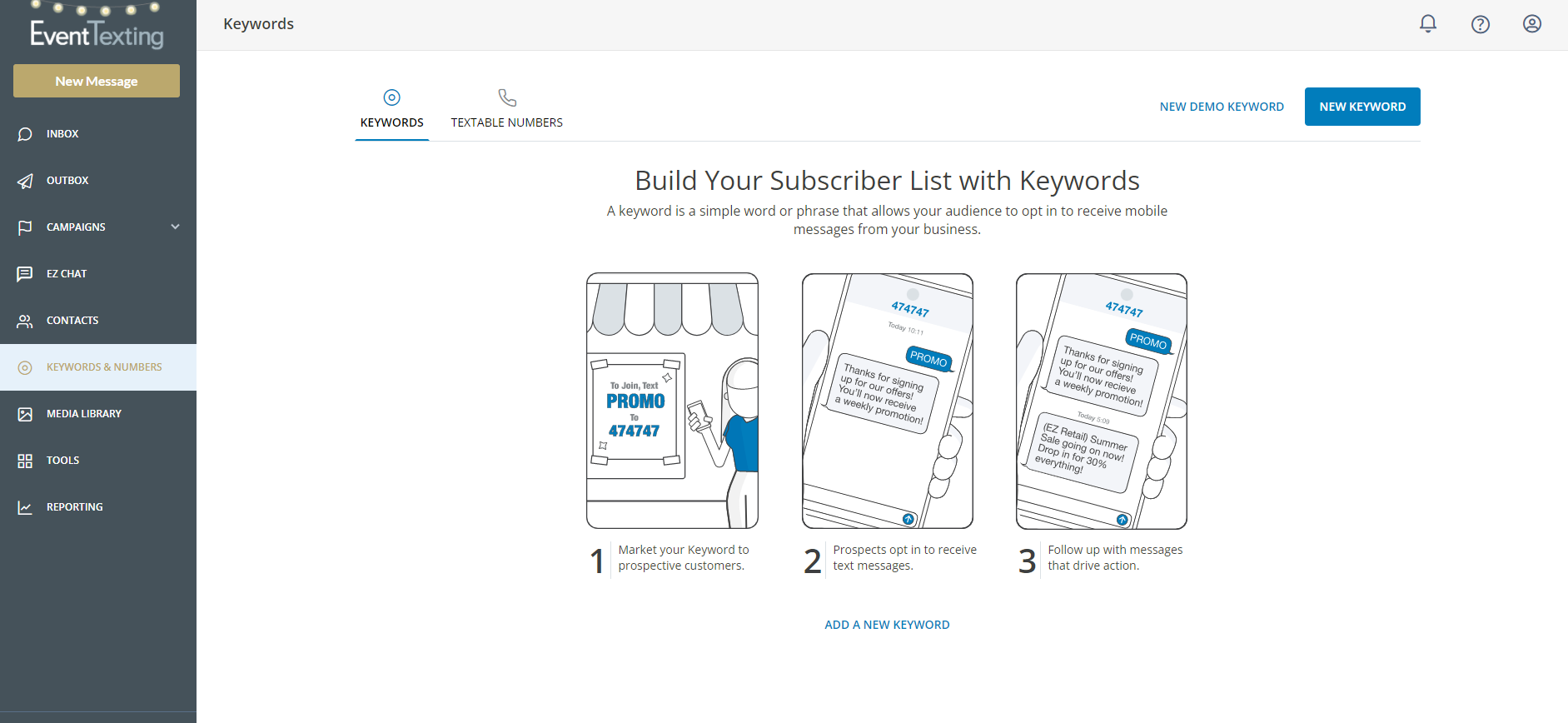
Setting up and managing your Keywords is easy. Select the New Keyword button at the top right of the page. Once your wedding Keyword is activated, you will be prompted to attach your Keyword to a group and write your auto-reply. Each wedding Keyword costs $25 per month to rent.
Auto-Reply
The auto-reply is the brief message subscribers receive when they opt-in by texting the Keyword(Sub Keyword combo) to the 10- digit textable number. You can also attach a link in the auto-reply.
Example Auto-Reply Message to Guests
Thanks for joining our wedding texting list! We will be sending you important wedding-related updates and information. See you in November! ♥ Sarah and Jonathan.
Now when someone texts SJWED to your 10 digit textable number, they will automatically be entered into the SmithHarrisALL group because you set the Keyword to be attached to it. To segment your contacts and have the ability to communicate just to the groom and groomsmen, or to the bride and bridesmaids, you will need to create Sub Keywords for each group.
Step 3: Set up your Sub-Keywords
Sub-Keywords are additional words or abbreviations with or without numbers that piggyback to your main Keyword. This gives you the ability to segment contacts and have them go straight to that specific group when they opt-in. Simply click on the Keyword and Numbers tab in the left navigation panel. Locate the Keyword you want to add to and click on the + sign directly to the left.
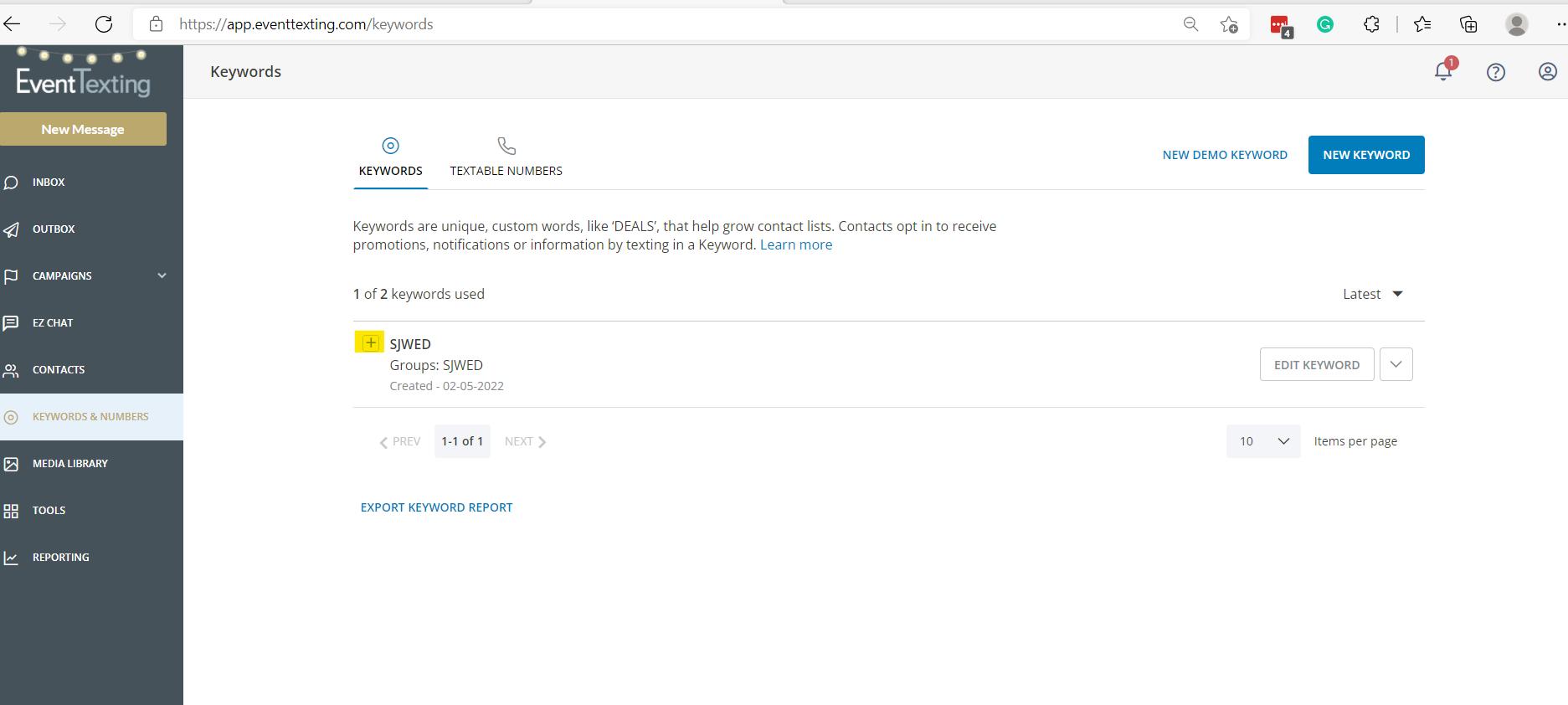
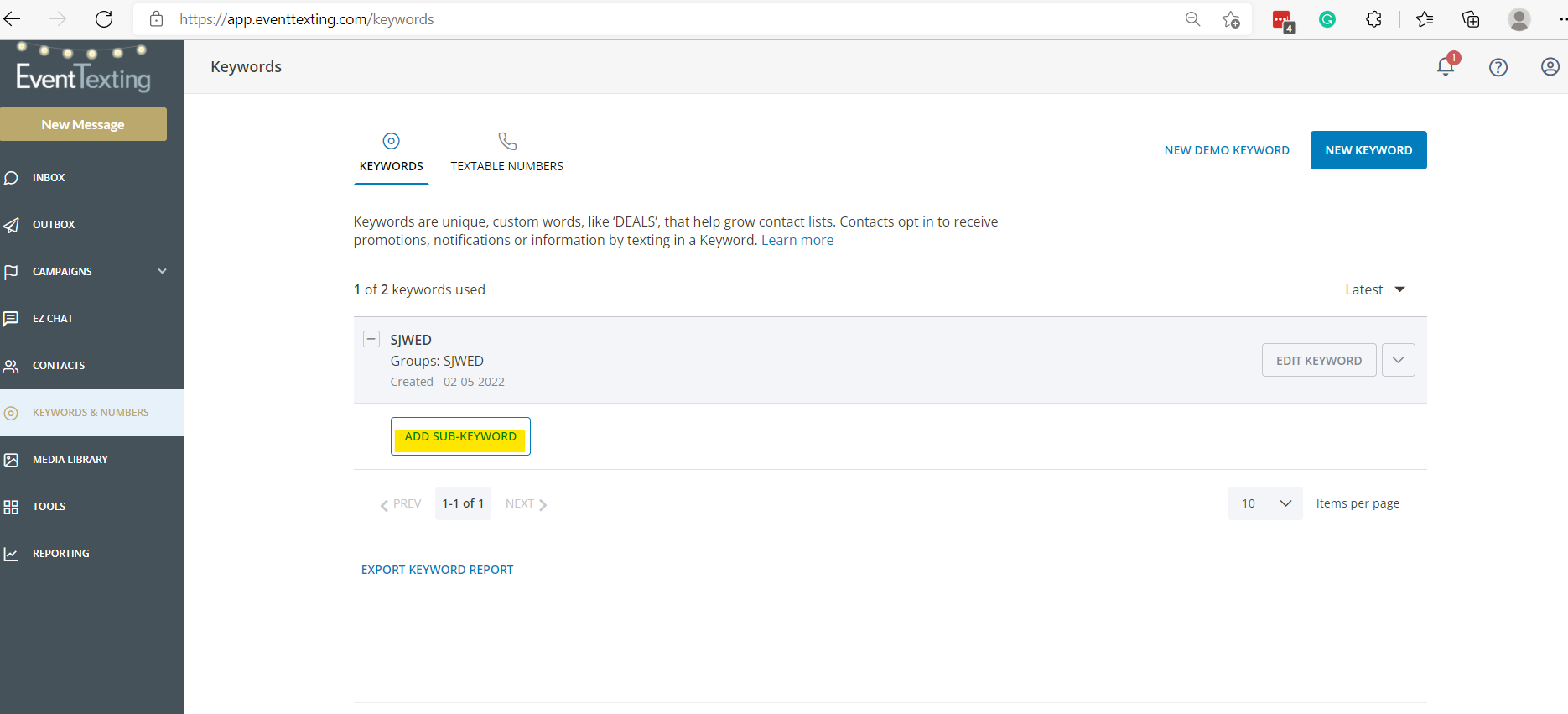
Just as you entered and activated the wedding Keyword, you will choose the abbreviations corresponding to the groups you created and entered and then activate. You will be taken through the setup process, adding it to the appropriate group and crafting your auto-reply message. 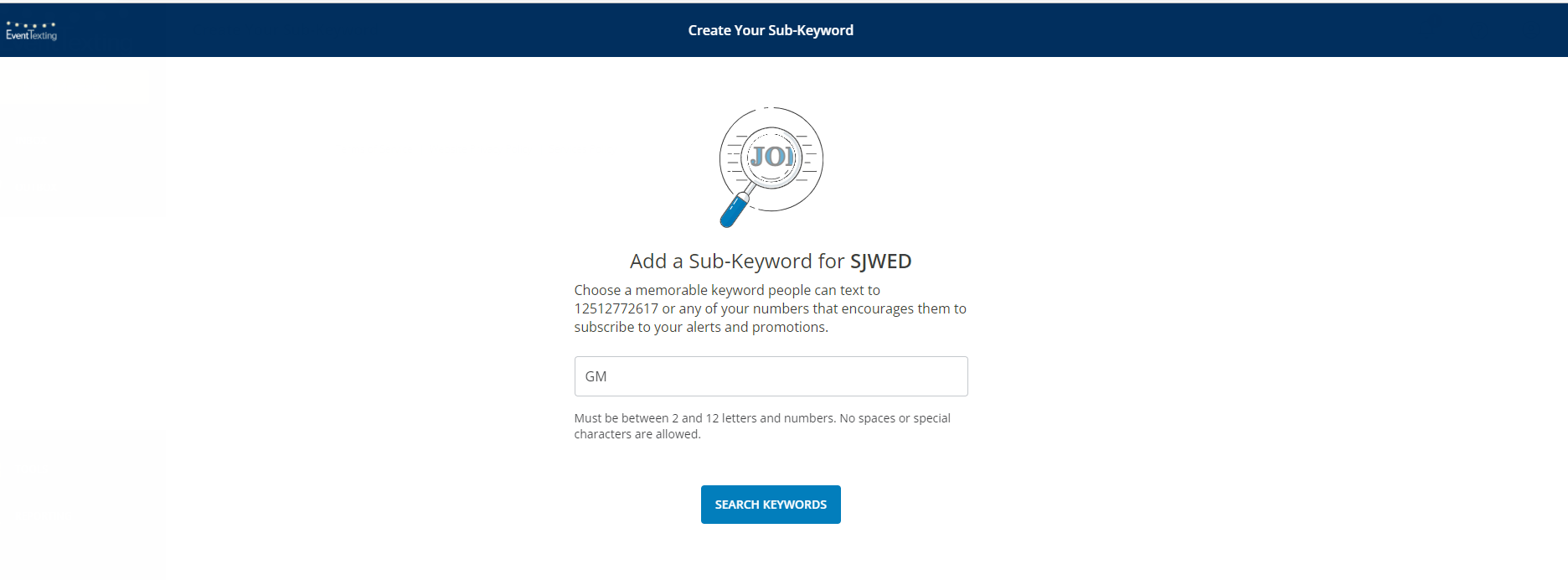
Step 4: Get everyone to Opt-in or Sign up
There are several ways wedding guests can join. The first is by having them text the wedding Keyword to your 10 digit textable number.
Guests will opt-in by texting SJWED to xxx-xxx-xxxx.
Groom and Groomsmen will opt-in by texting SJWED GM to xxx-xxx-xxxx
Bride and Bridesmaids will opt-in by texting SJWWED BM to xxx-xxx-xxxx
When people opt-in this way they are giving you permission to text them.
Note: There must be a space between the Keyword and the Sub-Keyword or it will not work.
For example, SJWED GM is correct and SJWEDGM is incorrect. If this occurs, you will still get an incoming message but the contact will not be entered into the group.
Sign-Up Forms
Your contacts can also sign-up using one of our Sign-Up Forms. Choose from our Embedded and Shareable Forms. Email everyone the link to the sharable form or generate a QR code for fast and easy sign-ups. Embed a form on the couple’s wedding website 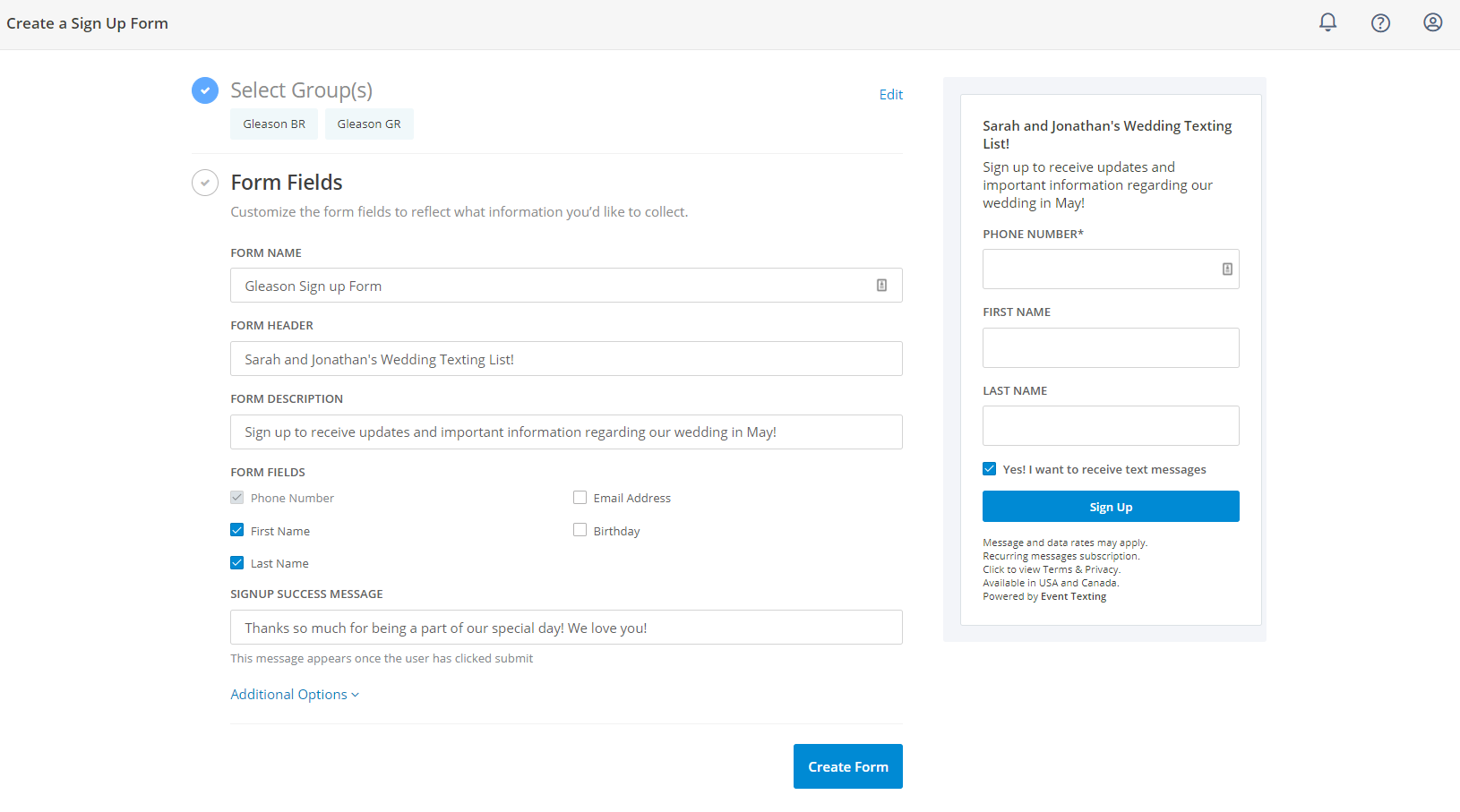
Manually adding or uploading contacts
You may want to manually add contact information for your couple, their parents, your team, and vendors. Just be sure you have their permission to text them. We suggest you include in your wedding contract a question like. “Can we text you and your immediate family? ” This ensures you are adhering to CTA’s Best Practices.
You can also upload contacts from a spreadsheet or use our handy template. Just remember to save your file as a .CSV
From the left navigation panel, locate the Contacts tab. Click Add Contacts. Fill in the contact info and press Save. The default fields are Phone number which is required, First and Last Name, email address, and notes.
. 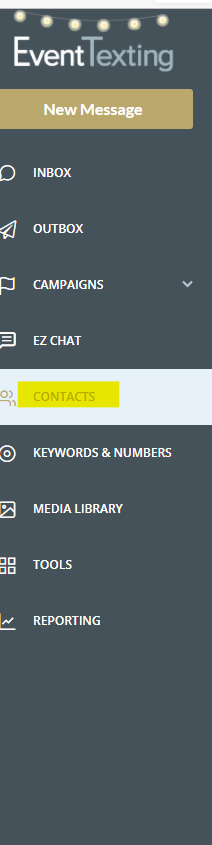
You can create up to 5 more custom contact fields. Find that option at the bottom left corner of the Contacts page.
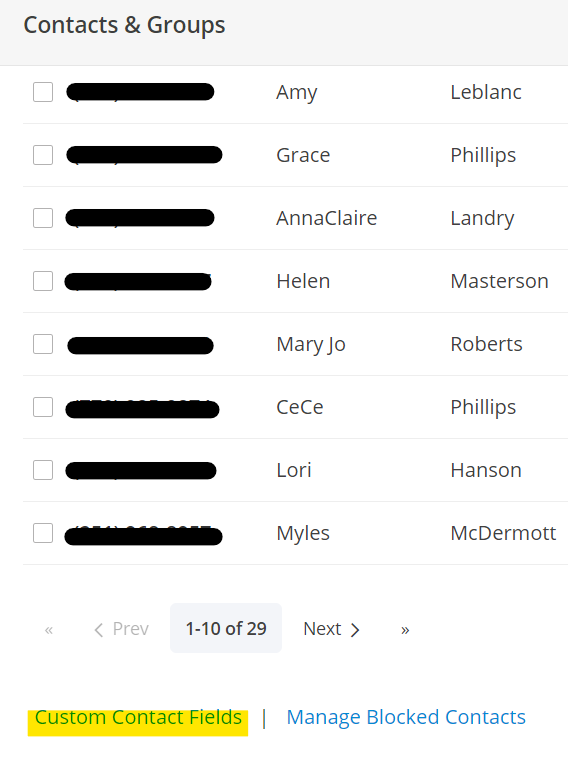
Step 5: Start texting!
Now that you have everything set up you are ready to start texting! Launch the texting page from either the left navigation panel or the main page.
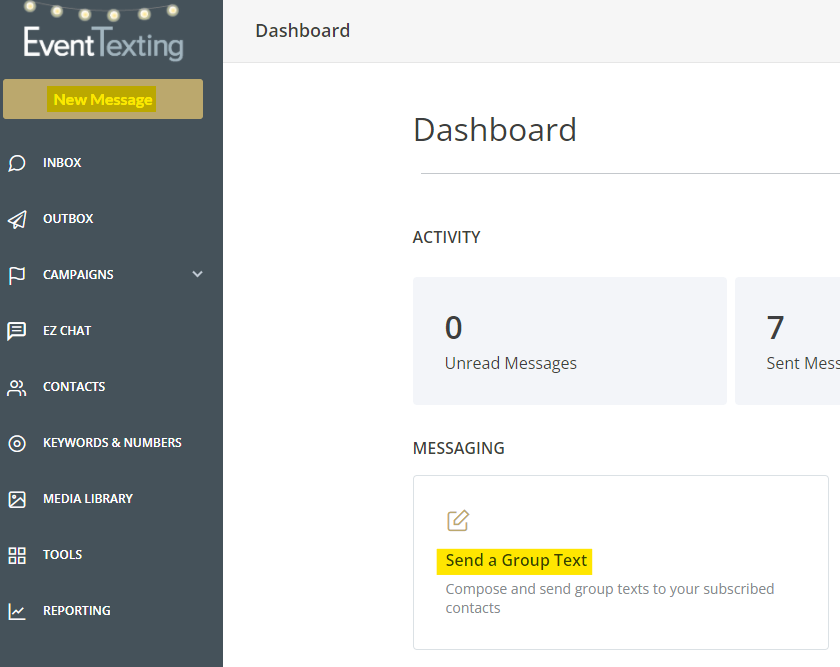
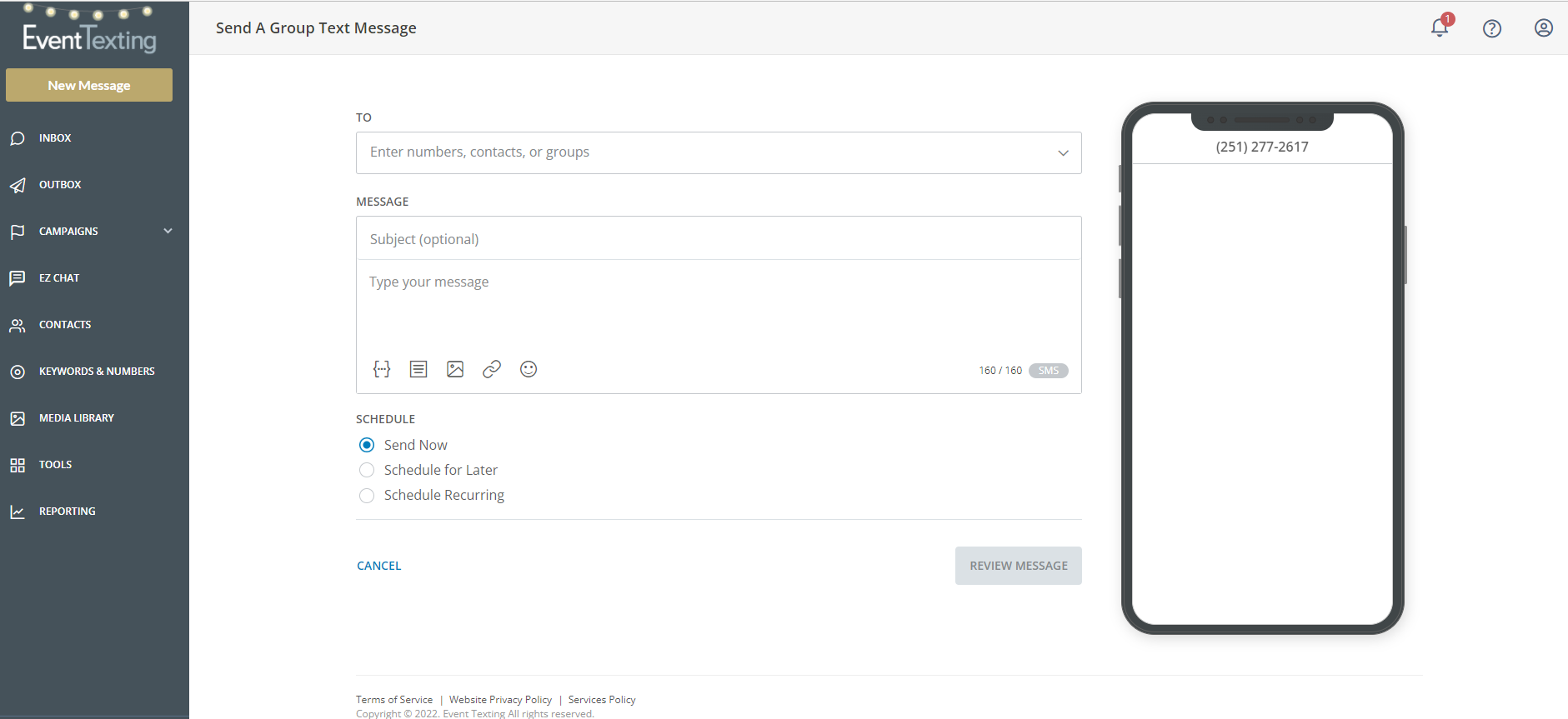
Enter numbers, contacts, or choose a group or multiple groups or contacts to text. We suggest you always put your business name in the subject line or the name of the wedding. Type your message and choose to send it now, schedule it for later, or make it a recurring message. Review your message then SEND!
NOTE: The icon buttons at the bottom of the text box are wonderful features to enhance your text message. Use them to personalize, select from starter templates or customize your own, use a photograph, attach a link, and use an emoji.
PRO TIP: We suggest when attaching a link, send it to yourself first to make sure it’s correct.
Elevate your Customer Service!
Subscribers can text you back! EventTexting gives your audience the opportunity to text you back which only enhances the level of customer service you provide which in turn ups the ante on the guest experience. We all know people are observing and taking mental notes. Your next client may be a guest, bridesmaid, groomsman, newly engaged couple, or parent in attendance.
EventTexting gives you the ability to stay in touch with everyone and receive important and timely information which gives you the opportunity to act quickly to resolve any problems or needs that may arise. The best part is that unlike being in an annoying group text, you are the only one seeing responses. Messages can be seen in your Inbox or can be forwarded to your business email at no additional cost. Contacts can even send you a photo message and all incoming messages are free.
To forward messages to one or more cell phones there is a 1 credit charge for incoming messages.
Note: You can’t respond to incoming messages directly from your cell phone. You must log in to your EventTexting Dashboard and respond from there.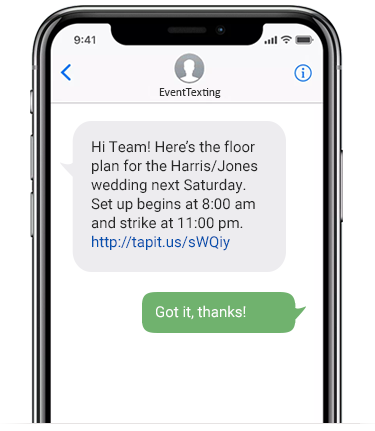
Market your Business
Increase your business following- People want to follow success so after your amazing wedding send the group a text message thanking them. Add an invitation to follow your business for inspiration. Include your marketing Keyword and watch your following grow! Text them periodically with inspiration photos, annual marketing promos, or referral specials. Send your clients an invitation to leave a review on Wedding Wire or even take part in a quick post-wedding survey.
We hope this article was helpful! For more helpful info on how to use EventTexting please watch our demo videos. We are also available to schedule a call or complimentary demo. Contact us today!
Watch our Demo Videos!
Start your Free Trial today!
Happy Texting!
There are text message privacy laws that must never be violated. See TCPA and CTA’s Best Practices. Our software will not allow text messages to be sent to unverified numbers. Our software also follows all of the guidelines ensuring you are compliant. We have a strict anti-spam policy and our software reflects that by making it easy for you to follow the law.