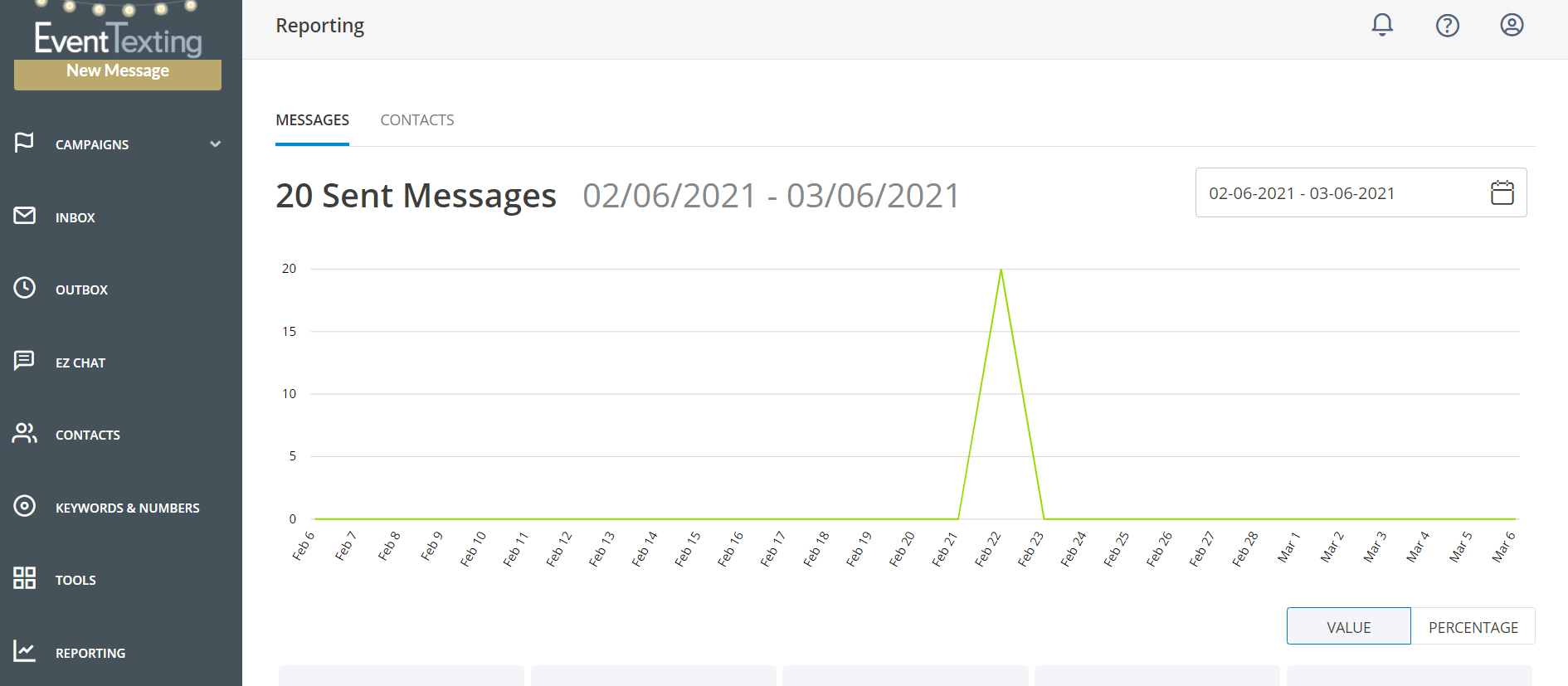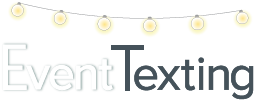Our platform at EventTexting gives you the ability to evaluate the performance data of your texting campaigns. This key benefit will help you better understand what you’re doing that’s working and what’s not working. This performance data will help you create more effective campaigns in the future.
Let’s look at two different ways you can review your message activity reports.
Information in Your Outbox
For information on how your messages have been sent, go to your Outbox. You can filter your results, search for specific messages, or view messages from a date range.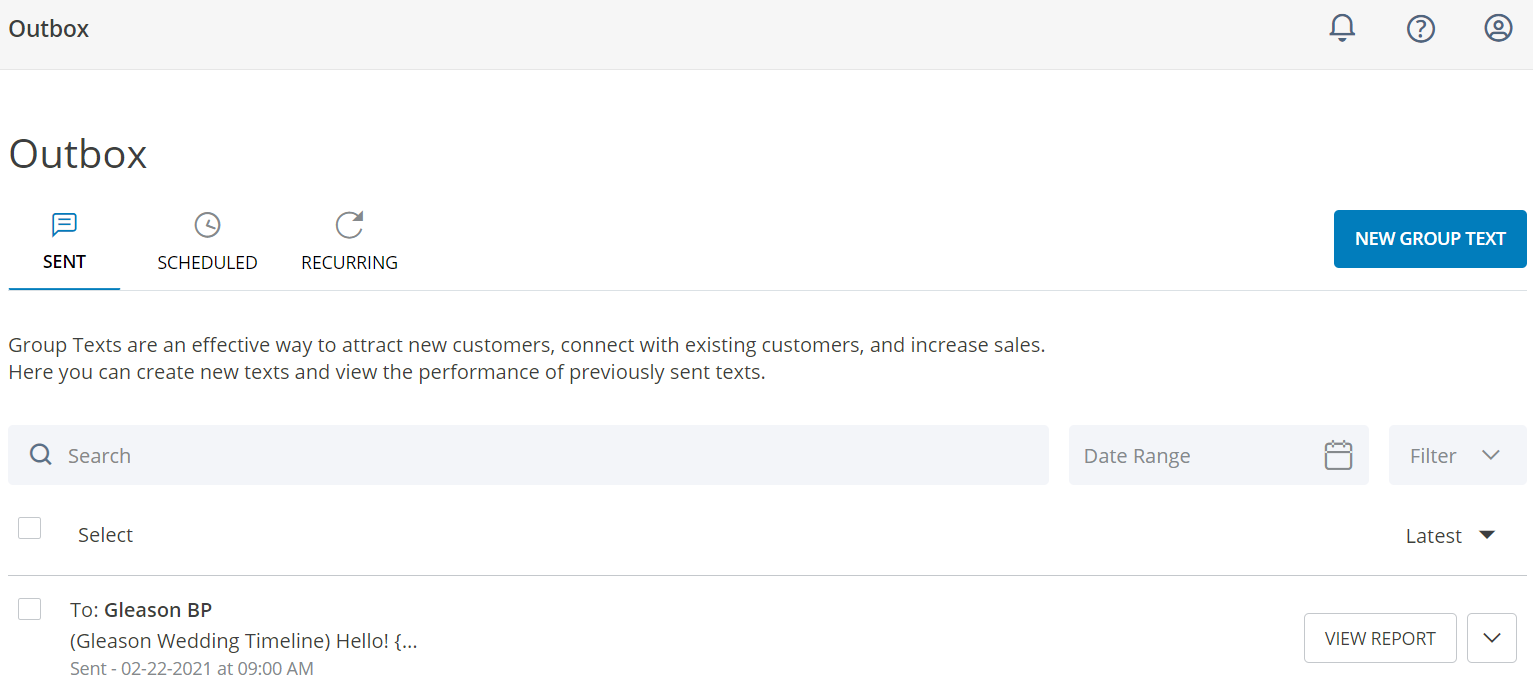
Once you have found the campaign you are seeking information for, click on View Report. After clicking the link you will be given an overview of that message’s results including, Delivery Status, Bounced, Queued, and Not sent. Queued category status means that your message is waiting for the phone carrier’s network to send it out. It will be sent soon.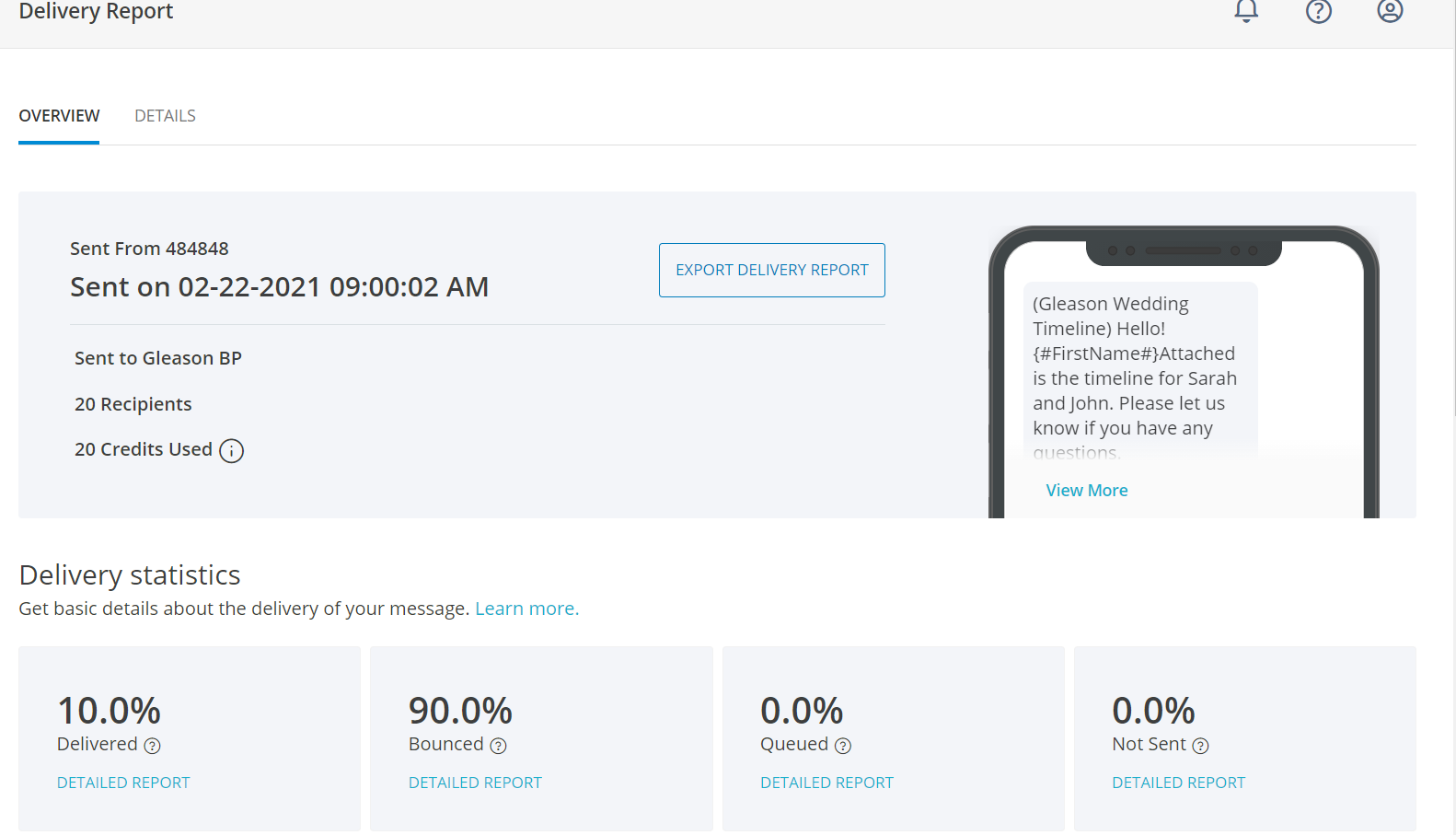
Who received your message?
Click the Details tab to see which numbers received or didn’t receive your message. You can also view this by clicking directly onto each boxed section. Toggle the drop-down menu to view numbers under each status. You can also export the results to download a copy.
What does each status mean?
Delivered – Device Confirmed: This refers to the text messages that reached your contacts’ phones.
Delivered – Carrier Confirmed: This refers to the text messages that were sent through cell phone service providers’ networks. These numbers do not mean that contacts received, read, or opened the text.
Bounced: A text message that was bounced means the text was rejected by the cell phone service provider. An example of a bounce might be that the carrier is no longer providing service to your contact.
Not Sent – Opted Out: This contact has opted out of receiving text messages from your short code number
❁You can also click directly onto the Link Report to see who clicked the link in your text message.
Campaign Reports-Interactions with the Message
These reports are available for messages sent to more than 1 recipient. The campaign report shows detail on how the recipients interacted with your message
- Replied: These contacts replied to your message within the 12-hour reply window.
- Opted Out: These contacts replied with an opt-out request within the 12-hour reply window. If the contact first sent a reply but then sent an opt-out request, the contact’s response will only be counted as an opt-out.
- No Action: These contacts did not reply within the 12- hour reply window.
Note: There is a 12-hour response window for each text message sent. If you have sent out a campaign and are expecting a response, make sure there is a “call-to-action” or explain to the customer there is a limited time in which to respond.
Aggregated Data over a period of time- Reports Tool
To see Aggregated data on your campaigns, click on Reports in the left navigation bar. With this feature, you can review how many Messages were sent, how many Contacts were added, or how many times your Keywords were used over a period of time.
To see these details for a certain period of time, first select which category you would like to review and then toggle the Date Range to the top right of the page. On the Messages tab, you can see how many of your messages were delivered.