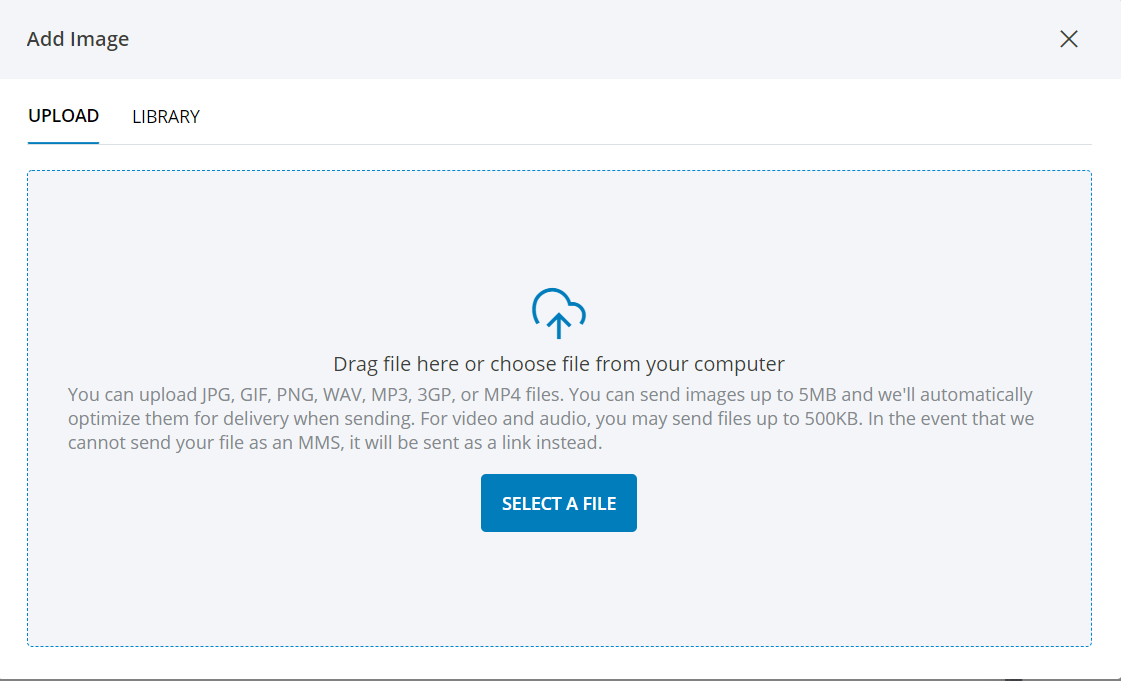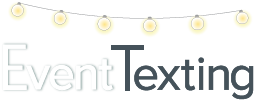Timelines, Photos, and Videos are content you will be texting often. As we all know, the wedding and event industry is image-driven so knowing how to do this is important. Adding these attachments to your text is simple but it does require some technicalities so here are tips that can help you.
Dimensions
You can upload JPG, GIF, PNG, WAV, MP3, 3GP, or MP4 files. If you would like to upload an MP4 (video) file it is important to make sure that the size of it is no larger than 500 Kb/5MB. Larger files attached to messages will not be sent.
Photos
Photos are best on phones with a ratio of 9:16. We suggest using images that are 640px by 1138px, or 1080px by 1920px. Here is a free online image compression tool you can use: Compress JPEG
Videos
To save you trouble, we highly recommend that you upload your videos through Youtube and send them as a link in your text messages. Most devices will display a preview of the video and almost all devices won’t have any problem playing a Youtube link.
PDF/Document
A PDF file cannot be attached directly to the text but you can convert into an image (JPEG) and attach it to your text. Here is a free online converter you can use to change your PDF into an image: Smallpdf.
Or, learn how to share a link to a PDF file with Adobe Acrobat or read our post, Two ways to easily convert your timelines into a webpage you can text to your audience
Quality
If you are still having trouble with the quality of your video or gif, try using this optimizer or compression tool.
Tip: Once you’ve uploaded an image it will be saved in your Library. Next time you want to send a text with that picture, just select the PICK FROM LIBRARY tab. No need to upload it again!